1. SAVE AS WINDOW
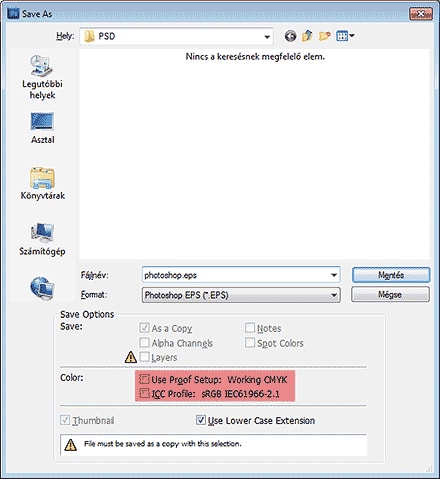
2. EPS OPTIONS WINDOW
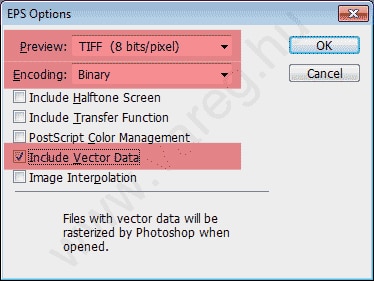
If you cannot import the PSD or EPS into other DTP software, try to save PDF directly from Photoshop with these settings:
1. SAVE AS WINDOW
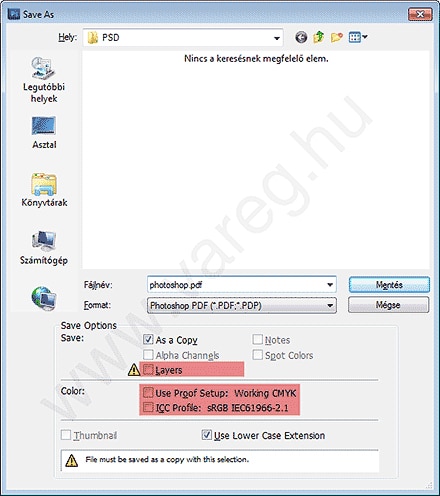
2. GENERAL WINDOW
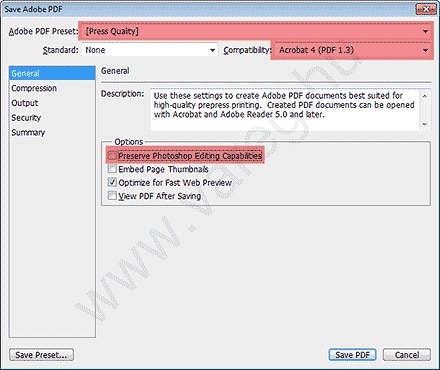
3. COMPRESSION WINDOW
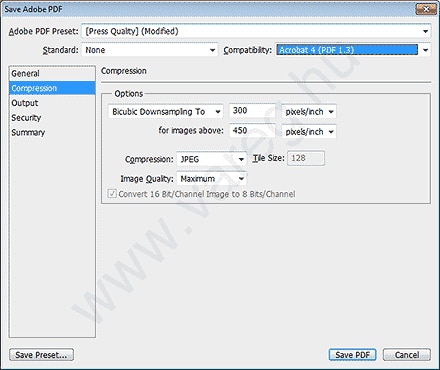
4. OUTPUT WINDOW
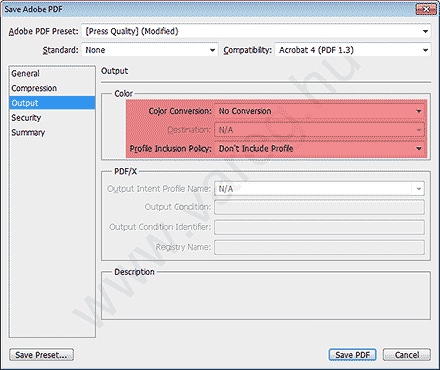
Do not make any changes to the "Security" and "Summary" windows.
One important thing is that with saving PDF directly from Photoshop, your PDF will not contains Trim or Bleed box, nor trim marks, so it's better to import, and then write PDF from another DTP software.
If you are looking for a professional, fast and reliable printing solution, request a personalised quote.
Our colleagues will contact you within 24-48 hours.