1. ACROBAT DISTILLER - MAIN WINDOW
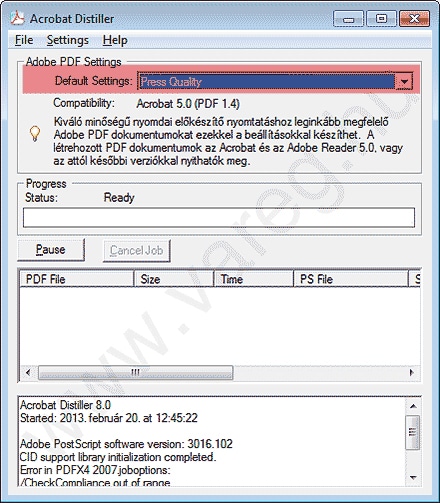
2. ACROBAT DISTILLER - MAIN WINDOW
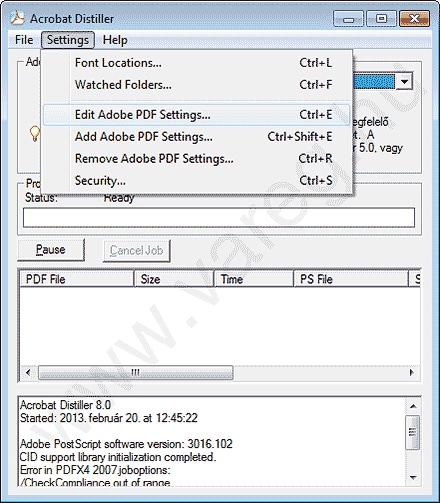
3. GENERAL
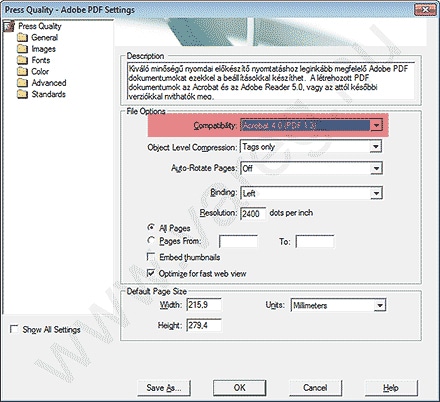
4. PICTURES WINDOW
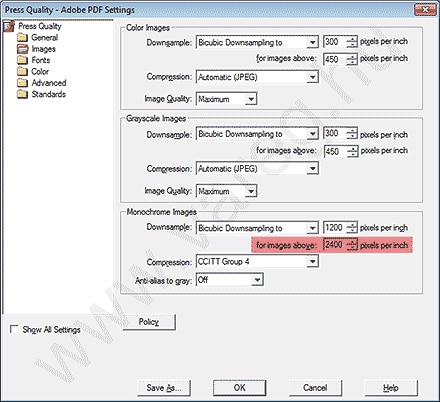
5. FONTS WINDOW
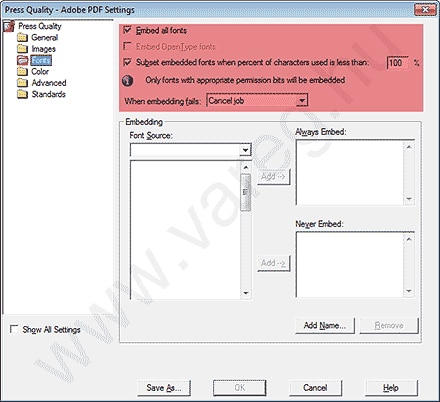
6. COLOR WINDOW
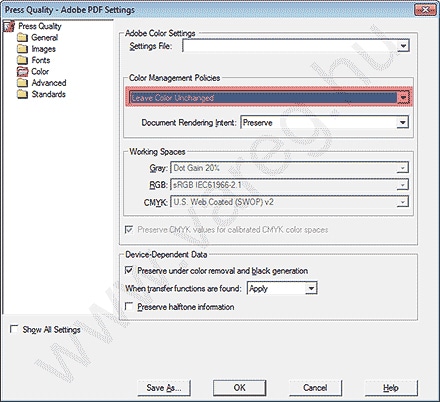
7. ADVANCED WINDOW
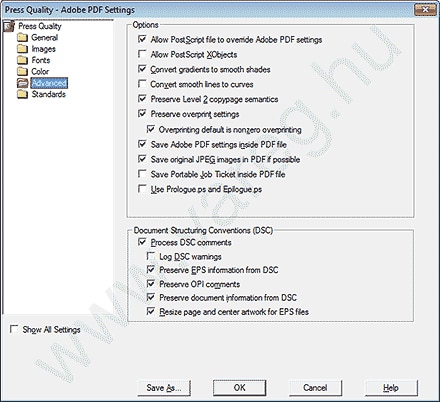
8. STANDARDS WINDOW
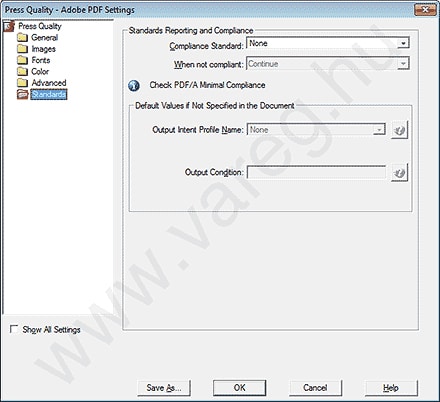
If you are looking for a professional, fast and reliable printing solution, request a personalised quote.
Our colleagues will contact you within 24-48 hours.